If you have ever used dual monitors, it's very difficult going back to using just one. I'm forced to use one tiny monitor on my laptop every time I travel and its always made working on the road a slow and painful task. That is until I learned that I could use my iPad as a wireless second monitor and pair it with my laptop no matter where I am.
Airdisplay by Avatron is a simple app for your iPad, iPhone, or Android phone or tablet that allows you to turn your device into a wireless monitor. You can either use this extra monitor to extend your display or "mirror" your current display. The App is only $10 and is incredibly easy to set up.
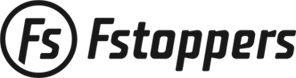
How to set up Air Display on a Windows computer at home (wireless network present)
1. Download the Air Display app on your tablet ($10)
2. Download and install the Air Display application on your computer (download here)
3. Make sure your tablet and computer are connected to the same home network
4. Open the Air Display app on the tablet and the computer
5. You should see the name of your tablet pop up on the Air Display application on your computer. Click it
6. The 2 devices should begin pairing and after a few seconds it should begin working.
How to set up Air Display on a Windows computer on the road (no wireless network present)
1. Repeat all steps above but we will create our own ad hoc network.
2. On your computer click: Start, Control Panel, View network status and tasks, Set up a new connection or network, Set up a wireless ad hoc network
3. Type in a network name (anything you like)
4. We set security type to "no authentication" but you can add a password if you like
5. Click "next" to create the network
6. On the iPad click: Settings, WiFi, and then choose the ad hoc network you just made
7. Continue the steps above to connect
How to set up Air Display on a Mac computer at home (wireless network present)
1. Download the Air Display app on your tablet ($10)
2. Download and install the Air Display application on your computer (download here)
3. Make sure your tablet and computer are connected to the same home network
4. Open the Air Display app on the tablet and the computer
5. You should see the name of your tablet pop up on the Air Display application on your computer. Click it
6. The 2 devices should begin pairing and after a few seconds it should begin working.
How to set up Air Display on a Mac computer on the road (no wireless network present)
1. Repeat all steps above but we will create our own ad hoc network
2. Click on the AirPort icon in your menu bar and click: Create Network
3. Click: Show Options and encrypt the connection by entering a password
4. Click: OK. The AirPort icon in the system menu bar changes to a little computer in a gray signal field
5. Continue the steps above to connect
No comments:
Post a Comment